File Viewer
Introduction
File Viewer lets you view the files you have in your on-line storage. If you have multiple storage options, these are selectable using the drop-down.
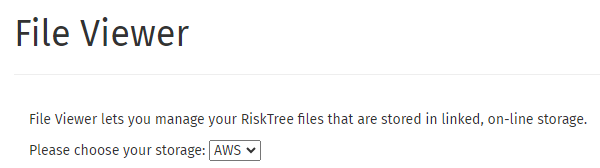
The table below shows the files held in the chosen on-line storage, and to which you have access.

Each file shows attributes such as when it was created and last modified, together with the type of file. Moving your cursor over the list highlights each row. Clicking on a filename selects the row, which is highlighted in blue.

One or more of the buttons below the table will become active now. You can use these as follows:
- Download file: downloads the file from the on-line storage to your computer
- Delete file: deletes the file from the on-line storage
- Permissions: allows the access permissions to the file to be altered
- Change owner: allows you to change the file owner (if you are the current owner)
Changing permissions
You can only change permissions for a file that you own. Click on the button, and the Set permissions box will open.
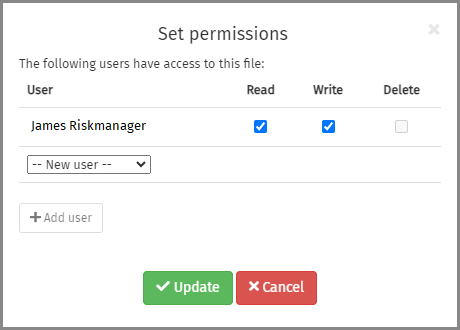
All users who currently have permissions on this file will be listed. You can change the permissions by ticking and unticking the Read and Writecheckboxes. To add a new user from within your organization, choose a user from the drop-down and click on the . This will add them in a new row beneath the existing users, and you can now set their permissions. To delete a user, tick the Delete checkbox in their row. Their name will be crossed out in red to show that they will no longer have access to the file. Note that it is not possible to delete the file owner.
Changing owner
Only the current file owner can change the ownership. Click on the button to open the dialogue box.
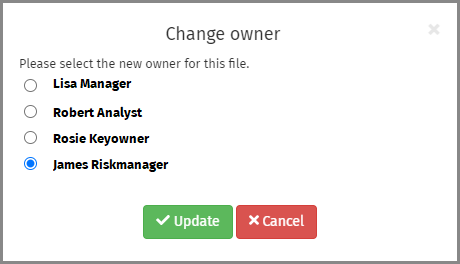
The dialogue box contains a list of all users within your organization, with your name selected. Click on the radio button beside the person to whom you are transferring ownership, and click the button.