Auto Recover
Auto recover helps to protect your work in RiskTree Designer against a browser crash or other failure. It saves your work continuously into a recovery file in the browser storage. In the event of a failure, when you restart RiskTree and log in, you will see a new option on the screen, as a red button:
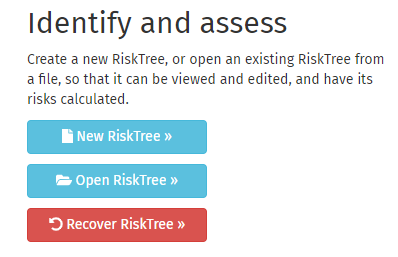
Clicking this button should restore your RiskTree to where you were before the crash.
When you are working in Designer, Auto Recover is enabled or disabled in the Settings, Configuration tab.

Security and Auto Recover
Auto Recover stores data in the browser storage which persists even after the browser is closed. This means that your RiskTree data could be obtained by a subsequent user of the computer if you do not log out of RiskTree (for example, if the browser crashes and you are not the next person to use it). If your RiskTree is sensitive and you are using a shared computer, you are advised to switch Auto Recover off.