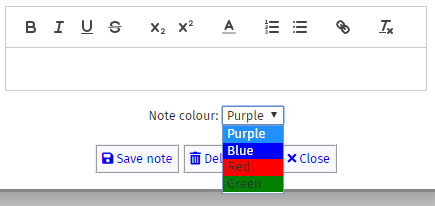Notes
Notes are used on nodes to capture more information than the node name can convey. To add a note to a node, hover over the node you would like to edit the tags of and click the edit node button. When in the node editor, click on the 'Notes and Evidence' tab.
If the node already has a note, it will be displayed within the text box.
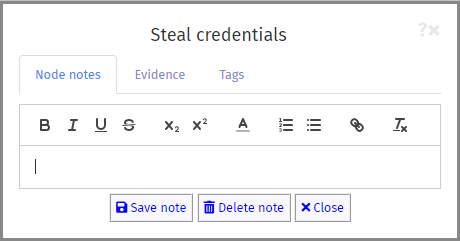
The note editor is WYSIWIG, so you can see your text formatting. It provides the following functions (from left to right on the toolbar):
- Bold (CTRL-B)
- Italic (CTRL-I)
- Underline (CTRL-U)
- Strikethrough
- Subscript
- Superscript
- Colour
- Numbered list (type 1. to activate)
- Bulleted list (type * to activate)
- Hyperlink
- Clear formatting
When a function is selected, the toolbar button is shown in blue. To save your note, click on the button. To delete the note, click the
button.
When a node has a note on it, it will be given a coloured flash in the top left corner.
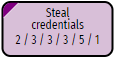
Clicking on the flash will take you directly into the note editor.
Plus features
If you have a Plus account, you will see a colour drop-down above the note editor box. This allows you to put different coloured notes onto different nodes, giving you a different way of ordering information within your RiskTree. The note colour will be shown by the colour of the flash in the top left corner of the node.