The Report tab
The Report tab lets you modify details of the overall report and customize the information that others can see in the report. It has four sub-tabs.
Report content
This tab lets you add additional information to the report. You can give the report a title, provide an overview of the report, and an executive summary. RiskTree Processor can generate a simple draft executive summary itself, if you click on the button. This will list the RiskTrees used in compiling the report, including any descriptions that have been provided for them, plus some basic statistics about the analysis.
If the checkbox for Include risk summary at end of executive summary is ticked, then the risk summary table from the Risks will be included at the end of the executive summary when the report is printed. This will remove the risk summary from its normal location in the report, before the detailed risk table.
After editing any of the fields in this section, you need to click on the button for the changes to take affect and be saved into the report.
Sections
You can use this tab to manage which sections appear in the printed report.
- Number report sections? – When ticked, this causes the sections in the printed report to be numbered sequentially.
- Include all sections in printed report – If ticked, all sections will be printed/included in the report when loaded into a Viewer account. If unticked, all sections will be hidden. A dash in the box means that some sections are included.
- Only show sections selected for printing if report is loaded into Viewer account – If this is ticked and the report is then saved and loaded into a Viewer account, all of the tabs that are not set for printing will be hidden and unviewable.
A table showing which sections are included and excluded from the printable report and Viewer account reports is shown beneath the final checkbox.
After editing any of the fields in this section, you need to click on the button for the changes to take affect and be saved into the report.
Metadata
Information and summary statistics about the risk assessment are included on this tab. These details can be included or excluded from the report by ticking/unticking the Include metadata in printed report checkbox . You can alter the tolerance that was originally set when the report was created by clicking on the button in the Tolerance row.

Files
This tab lists the files that were used to create the assessment report. Each file is listed with its title and description, together with name of the root node and the file timestamp.

File types are RiskTree, Config, or Threat. Only RiskTree files can have a title and timestamp; the other types of file will omit this information. If a description is present in the file then this column will show 'Created', otherwise it will state 'Not set'. Click on the icon to view or edit the description.
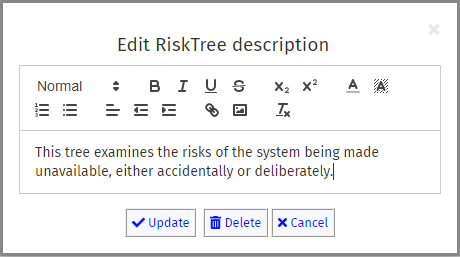
For RiskTree files, it is possible to change the name of the root node. This can be useful if you have loaded a number of files that all have the same name for their root node (e.g., Steal data). You can use this feature to provide a more distinctive name – perhaps one that gives the name of the asset as well.
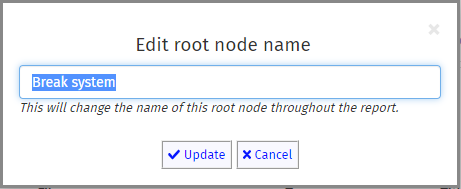
The information in this tab can be included or excluded from the report by ticking/unticking the Include metadata in printed report checkbox at the top right of the tab.