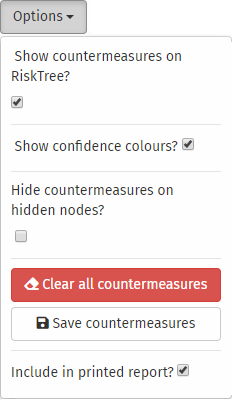Using a countermeasure library
Introduction
A countermeasure library is a set of countermeasures that can be reused across multiple RiskTrees to standardize countermeasure names and values. You can create a library by either saving the countermeasures from an existing tree (see below), or by using the Countermeasure Manager tool.
Only one countermeasure library can be loaded at a time. If you load a new countermeasure library, the previous library will be removed. This will not affect countermeasures created using this library though.
Loading a library
Select Import file from the side menu, and choose the Countermeasures tab. Select the appropriate library file, and click the Import button.
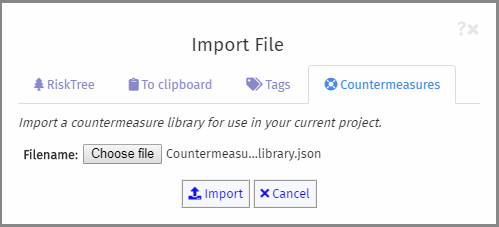
You will be told how many countermeasures are in the imported library.
Viewing a library
You can see each countermeasure library you have loaded and all of the countermeasures values in the countermeasure tab beneath the RiskTree in the Designer view.

Using a library
When you create a new countermeasure, start by typing the name. As you type the name, if it matches any of the countermeasures in the loaded libraries, the names will be suggested in a drop-down beneath the name field. You can select by clicking on the name – or you can ignore the suggestion and continue typing.
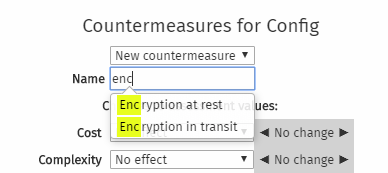
Selecting a suggested countermeasure from the drop-down will fill in any recommended values that have been set. These will automatically change in the fields beneath the name. You can change the values to something different if you desire. A blue information icon will appear in the right margin to show that this value has been recommended. Hovering over the icon shows the recommended value; clicking it changes the value back to the recommendation.
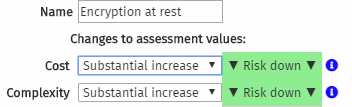
Saving a library
If you have built a RiskTree and wish to use the countermeasures in it as the basis of a countermeasure library, go to the Countermeasures. Click on the Options button, and
select Save countermeasures. A file called countermeasures.json will automatically download to your browser.