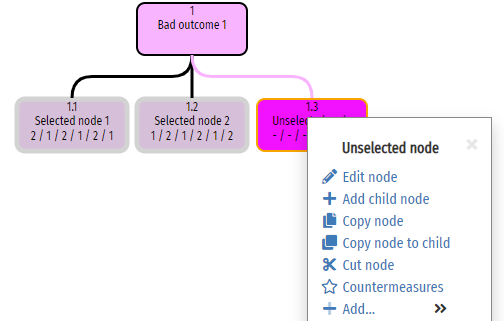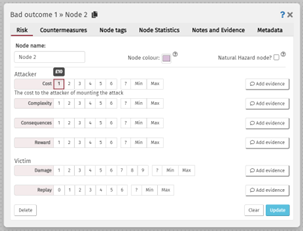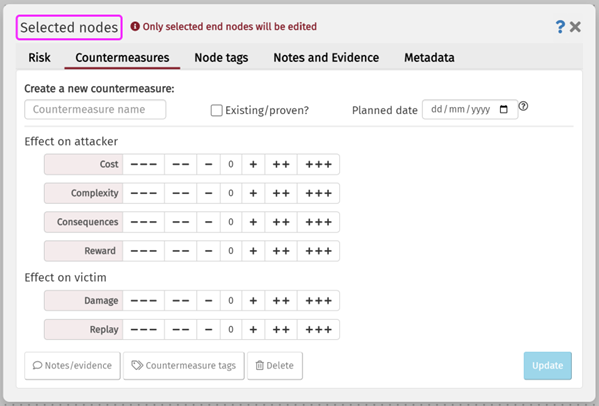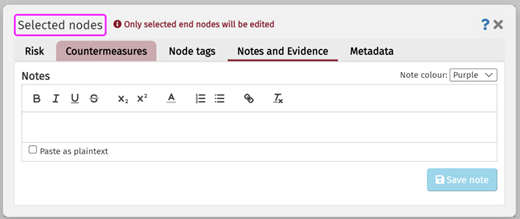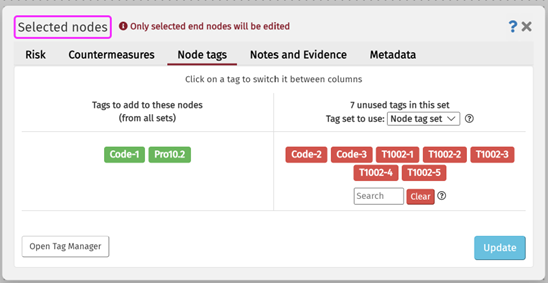Selecting and working on multiple nodes
RiskTree allows you to perform certain functions on multiples nodes at once. This can save time if you are needing to perform the same action (e.g., adding tags, or adding a note) on multiple nodes.
Selecting and deselecting nodes
The thumbtack icon in the top right-hand corner of the node menu is used to select and deselect nodes by clicking on it. Selected nodes will show a solid pin icon in the node menu, and the node will have a thick coloured border.
| The node menu showing a solid thumbtack for a selected node | The node menu showing a hollow thumbtack for an unselected node | Unselected and selected nodes |
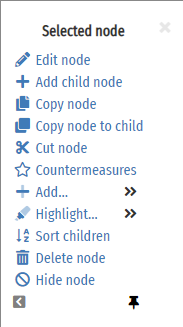
|
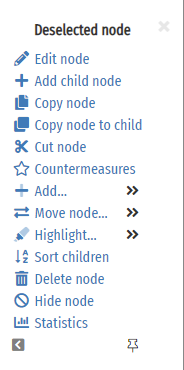
|
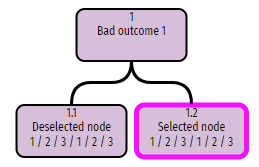
|
All selected nodes can be deselected simultaneously by choosing the Clear selection option from the main Designer menu.
Working on selected nodes
When you have multiple nodes selected and move the cursor over one of the selected nodes, only the functions that can be applied to multiple nodes will be visable or clickable.
You can not add a node to multiple nodes, therefore the add node button will be disabled and greyed out.
The following functions will be available in the node menu, and some have modified functionality:
| Menu option | Description | Notes |
|---|---|---|
 |
|
|
| Delete nodes | This will delete all chosen nodes from the RiskTree | |
| Hide nodes | All selected nodes will be hidden, regardless of whether they were visible or not beforehand. They will get a thick dotted border to indicate that they are still selected. | 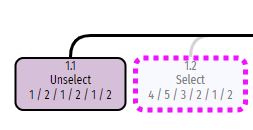 |
| Show nodes | All selected nodes will be made visible, regardless of whether they were visible or not beforehand. |
Working on other nodes when a selection exists
You can still edit other nodes when a selection exists. If you move the cursor over an unselected node, the regular node menu will appear. The coloured border on the selected nodes will go grey, to indicate that the menu functions do not apply to them.