Cut, copy, and paste
Introduction
RiskTree has a number of functions to help copy data around trees, making it quicker to complete your risk assessments. The options available at any time will be dependent on the context of your tree.
Copying
Nodes can be copied by selecting from the node menu, and countermeasures are copied by selecting from the countermeasure menu. This will copy the item onto the RiskTree clipboard (this is not the same as the main clipboard on your computer). If an intermediate node is copied, all of its child nodes will be copied too. All of the countermeasures on all copied nodes will be included.
Countermeasures can also be copied by clicking on the icon in the Actions column on the Countermeasures table:

Cutting
This is carried out by selecting from the node menu. The node is copied to the RiskTree clipboard in exactly the same way as described above for copying, but the original item will be deleted.
Pasting nodes
Once a node has been copied, there are a number of pasting options. These are available by selecting the option on the node menu.
| Option | Description | Restrictions |
|---|---|---|
| …as child | Pastes the copied node or nodes immediately below the selected node. All notes, tags, metadata, and countermeasures will be copied. Countermeasures will be included on the new node as either linked or copied countermeasures* | None |
| …as values | Pastes the assessment values from the copied node onto the selected node |
|
| …children | Pastes the child nodes of the copied node immediately below the selected node. If the top node of the copied section has countermeasures, you will be asked if you want to paste these onto the node onto which you are pasting. If you do not, these countermeasures will be lost | The copied node must have child nodes |
| …countermeasures | Pastes the countermeasures of the copied node onto the selected node as either linked or copied countermeasures* | The copied node must have countermeasures. If multiple nodes have been copied, the pasted countermeasures will be from the top node. |
| …notes | Pastes the notes of the copied node onto the selected node | The copied node must have a note on it. If multiple nodes have been copied, the pasted note will be from the top node. |
| …tags | Pastes the tags of the copied node onto the selected node | The copied node must have tags. If multiple nodes have been copied, the pasted tags will be from the top node. |
| …metadata | Pastes the metadata of the copied node onto the selected node | The copied node must have metadata. If multiple nodes have been copied, the pasted metadata will be from the top node. |
* Pasted countermeasures can be created as links or copies. Links have the same reference number and are, in effect the same countermeasure. Copies have the same values, but a different reference number, and changes made to them will not affect the original countermeasure. The choice of behaviour is set using the Settings menu:
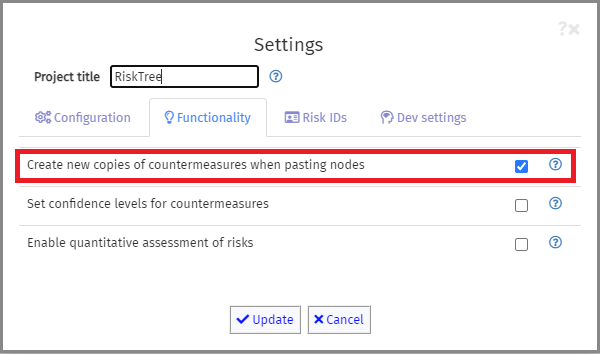
Pasting countermeasures
Countermeasures have two options for pasting:
| Option | Description |
|---|---|
| …as copy | Pastes the copied countermeasure onto the node with a new reference number – it is therefore independent of the original countermeasure from which it was copied. |
| …as link | Pastes the copied countermeasure onto the node with the same reference number – it is therefore the same as the countermeasure from which it was copied, and any changes to it made on either node will affect every node with this countermeasure. |