Editing Bow-tie diagrams
You might need to make changes to part of a bow-tie diagram, either when you are using bow-tie builder, or subsequently. To start editing, go to the Risks tab, and then the Risk table tab. In the Actions column, click on the Show bow-tie risk chain button, which will open the Risk Manager and display the bow-tie builder for the chosen risk.
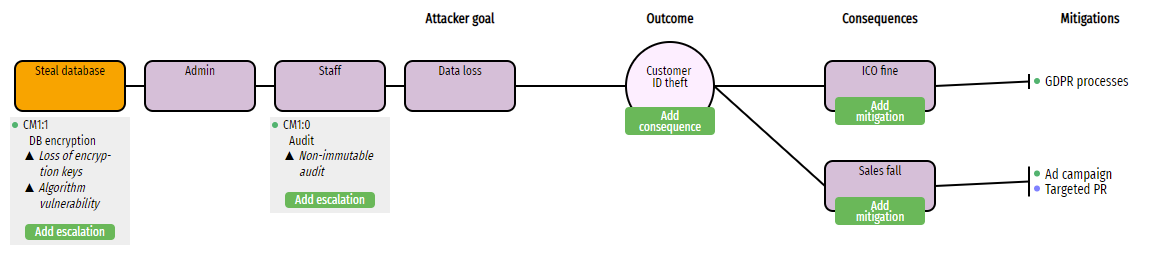
Editing bow-tie nodes
If you need to alter any of the bow-tie nodes (outcome, consequences, mitigations, or escalation points), click on the item name. This will open the item editor, which will show all of the information associated with that node. You can then change any of the details, including the name, by directly editing the information and then clicking the button. Note that the details will change on all of the bow-tie diagrams that make use of an edited outcome or consequence.
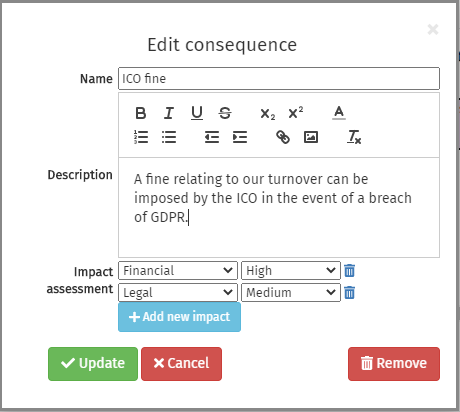
If you add an additional impact to a consequence, or change the impact type on a consequence, all of the mitigations linked to the consequence will change their impact effects to match the changes. By default, these will be set to have no effect, so you will need to edit each mitigation to set the correct impact effect values after changing the impacts on a consequence.
Deleting bow-tie nodes
To remove an outcome, consequence, mitigation, or escalation point on a bow-tie diagram, click on its name (as if you were editing it). The item editor will open, and you can then click on the . This will remove the item, together with any items shown to its right on the bow-tie diagram. In other words, removing an outcome will also remove the consequences and their mitigations from the diagram, and removing a consequence will also remove the mitigations.
Removing an item will not delete it from the system, so if you need to move an item (e.g., a consequence) from one risk to another, it will still be found in the drop-down list when its name is typed into the Add consequence dialogue box on the node to which it is to be added.