Saving and loading RiskTree reports
Introduction
RiskTree reports can be saved in JSON format, allowing them to be shared with and viewed by other RiskTree users, including those with Viewer accounts. These files contain all of the information in the report, including any additional information that you have added, such as a title, purpose, and recommendations. The files are small in size and easy to store and transfer.
Saving a RiskTree report

To save a report, simply click on the button above the tab bar. The save report options dialogue box will open.
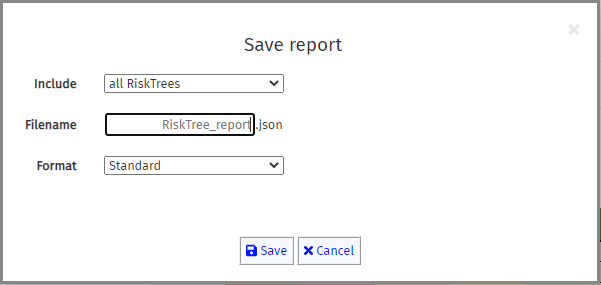
There are three options. By default, information from all RiskTree is included in the report, and it will be saved in JSON format. If you do not specify a filename,
the report will be saved as RiskTree_report.json. You can change this by entering a filename of your choice in the Filename field. You can choose to save the report in the compressed
RTZ format by selecting this in the Format field. Click the Save button to start the download.
Saving a subset of information
You might wish to save information that related to a subset of the RiskTrees used to create the report. For example, you could have run workshops with multiple organizations that each contribute to the system being assessed. The system owner will get the full risk assessment report, but each organization should only get information relating to their subsystem. You can enable this by choosing Selected RiskTrees in the Include field.
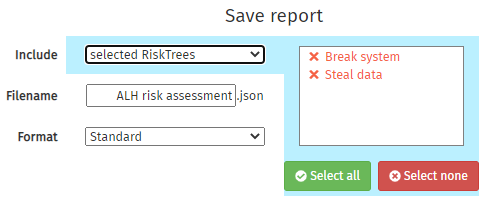
The Include field will get a blue background, which extends out to a new box that lists all of the RiskTrees that were used in compiling the report. Clicking on a tree name will toggle it between being excluded (shown in red with a cross to the left) and included (green with a tick). All files can be included or excluded by clicking on the and buttons. Make your choice about the RiskTrees to be included, and then click the Save button to start the download.
Loading a RiskTree report
A report can be loaded in a number of ways:
- Click the button on the RiskTree Manager home page
- Select Load report from the Prioritize and Report menu on the black menu bar at the top of the screen
- Click the button on the RiskTree Processor page:

A dialogue box will open allowing you to choose the RiskTree report file. Select the file, and click the Open button. The report will then be loaded into the main browser window.