Updating RiskTree reports
Introduction
Often you will amend a RiskTree that has already been incorporated into a report. If you have not made any changes to the report then it is fairly straightforward to update it – just select the same files that were used originally, including the amended tree. However, if you have added any new content, such as recommendations, or even just a report title, you will need to use the Update Report feature, found on the Prioritize and Report menu at the top of the screen.
Configuring the report update
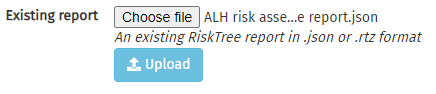
The first thing that is required is the original report to be updated. Select the report file, in JSON format, and click on the button. This will cause the report file to be loaded and checked. If the file does not contain a valid report, an error mesage will appear and you will be prompted to find a valid report file.
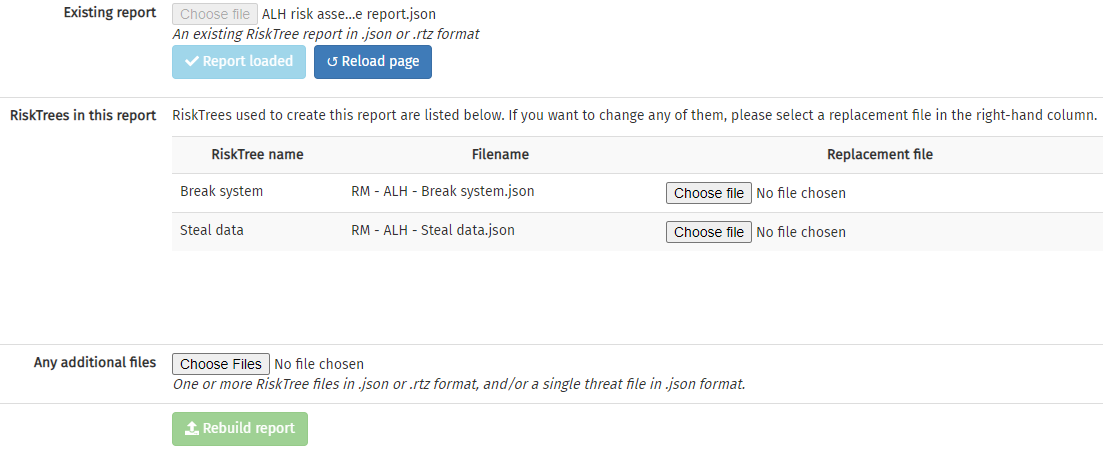
Each RiskTree that was included in the report is shown in the table, with both the tree name and the filename. If you have amended any of these files, click on the grey Choose file button in the right-hand column and choose a replacement RiskTree file. If the RiskTree has not been amended, leave the row unchanged. You can also add additional RiskTrees to the report by selecting them using the Choose file button in the next section.
Threat information
You can use this to alter the threat information in your report, as follows:
- If your current report does not include threat information, you can add this by selecting a threat file in the 'Any additional files' section. The threats will then be incorporated into your report. If you add an additional threat file to a report that already includes threat information, the new file will take precedence and the old information will be lost.
- If you want to remove threat information from your current report, tick the 'Delete' box next to the Threat file information.
- To change the threat information used in your report, select a new threat file in place of the existing file.


When you have selected all of the replacement and additional files, click on the button.
The new files will be imported and the new report will be created. The system will attempt to relink any recommendations with countermeasures in replacement files. If you have made significant changes – and especially to the countermeasure numbering – then this might be incorrect. You are therefore strongly recommended to carefully check that any recommendations are correctly linked with their countermeasures.