Configuring risk bands
Introduction
By default, RiskTree places risks into six bands from Very High to Very Low . You can create your own customized risk bands by using the Config Creator tool. This allows you to customize the number of bands, their names and colours, and the risk scores that they represent. You can use these customized risk bands within RiskTree Designer.
Loading a configuration file into Designer
You will need to have created a custom configuration file using the Config Creator tool, and saved this to an accessible location in JSON format. Within Designer, click on the option in the Identify and Assess menu. This will open the File Import dialogue box:
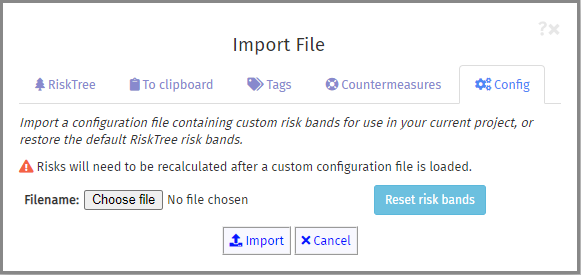
Click on the Config tab, and then on the button. Select your configuration file, and then click on the button. If the file is valid, the risk band configuration information will be imported, and will replace the current settings for your risk bands. All of the calculated risks will be cleared, and any risk colours on the RiskTree will be removed. You will need to recalculate the risks in order to repopulate the risk tables.
Restoring the default risk bands
If you have loaded a custom risk band configuration, either as part of a RiskTree, or separately (as described in the previous section) and you want to use the default risk bands for RiskTree, you need to open the File Import dialogue box, click on the Config tab, and then on the button. This will clear the existing risk tables; you will need to recalculate the risks in order to repopulate them.
Using custom risk bands
Once custom risk bands have been applied to a RiskTree, they will persist. They will also be included in the RiskTree file if it is saved. If the file is loaded into the RiskTree Processor then the custom risk bands will continue to be used only if it is the only file loaded. If you load multiple RiskTree files, or if you load a separate configuration file, then any configuration in the RiskTree files will be removed. This is to remove the problem of loading multiple RiskTrees with different risk band configurations.