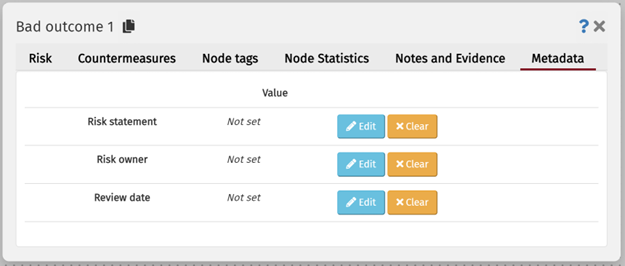The node editor
To open the node editor, hover over the node you wish to modify and click on the edit node button or double click the node. Within the editor, you'll have full control over various aspects of the node: risk assessment values, notes, evidence, tags, countermeasures, statistics and metadata.
Risk tab
In the risk tab you can edit the nodes name and colour; its assessment values; the evidence for each assessment value; and specify whether the risk is a Hazard.
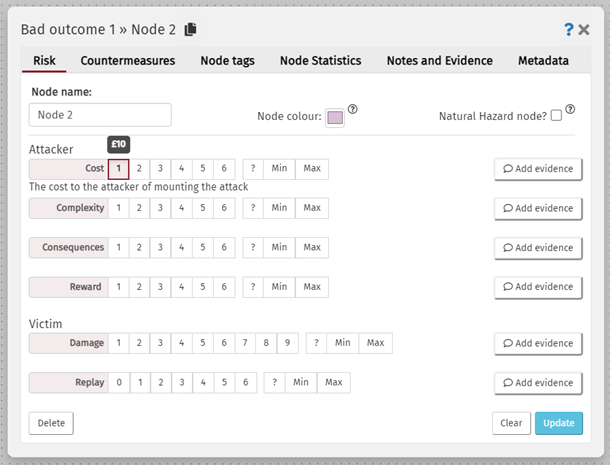
Countermeasure tab
In the countermeasure tab you can add countermeasures or edit existing countermeasures that are attached to the node. If there are already countermeasures attached to the node you will see them in the scrollable bar at the top of the tab (see below right image). You can click on one of these exisiting countermeasures to see the values and edit them. If there are no countermeasures on the node you will not see this bar (see below left image).
More information on countermeasures.
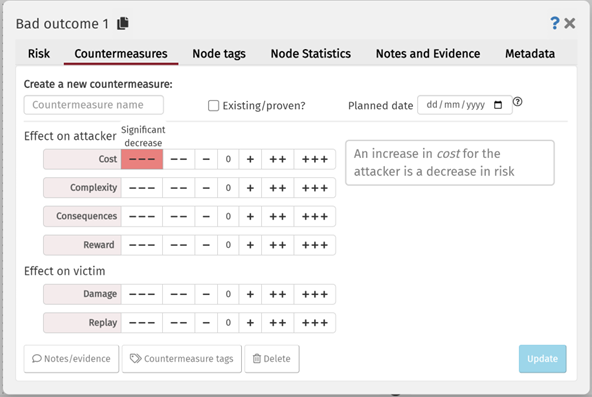
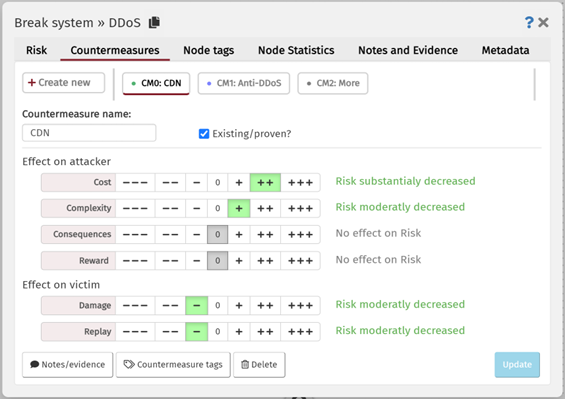
Node tags tab
You can add and remove tags from the node as well as access the tag manager from the Node tags tab.
More information on tags.
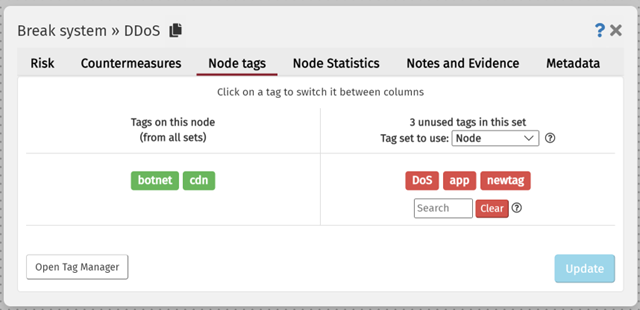
Notes and Evidence tab
In the notes and evidence tab you can add or remove notes from the node. You can also see a list of all the evidence you have entered for your risk assesment values. These can not be edited in the Node and Evidence tab, but can be edited in the Risk tab.
More information on notes
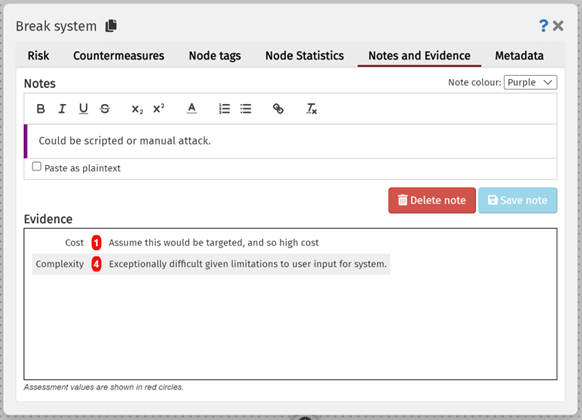
Node statistics tab
The Node Statistics tab contains information about the risks and countermeasures for the selected node and all of its children presented graphically.
More information on node statistics.
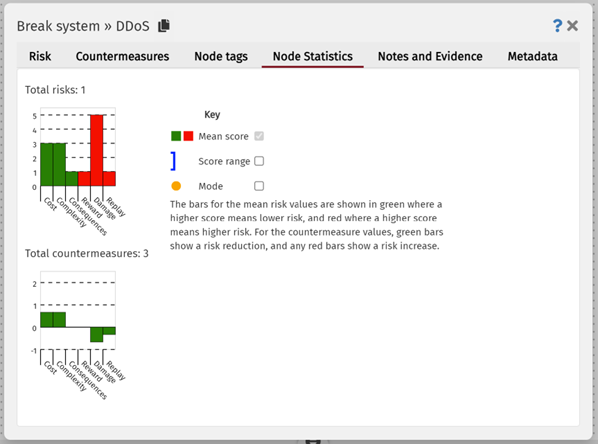
Metadata tab
In order to see and edit metadata fields in the Designer, you first need to have defined your metadata fields in a configuration file and loaded then into the Designer. Once you have loaded your metadata files, you can view and edit the values in the metadata tab.
More information on metadata.